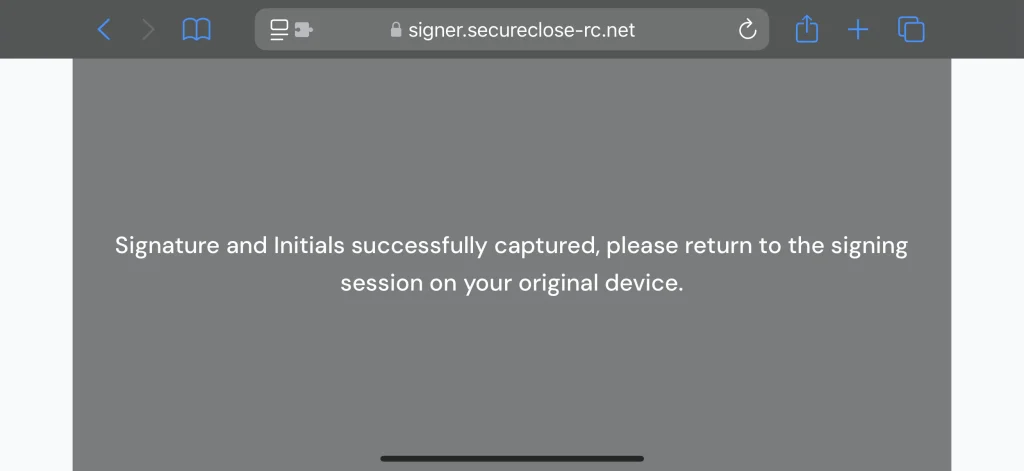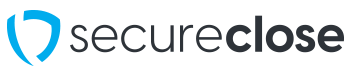Background: During the signing process, your signer will be asked to create their Electronic Signature. If they choose the “Draw on my Phone Instead” option, this guide shows the process they should expect.
1. Choose Draw on my Phone Instead – Once the user clicks on the Draw tab, they will click on the Draw on my Phone Instead option. The signer will key in their cell phone number, check the Consent box, and click on the Send button.

2. Receive SMS Message – The signer should quickly receive a message on their phone at the number they entered with a link to click to create their signature. They should leave the signing session on the original device sitting idle while they do this. They will click on this link to move forward.
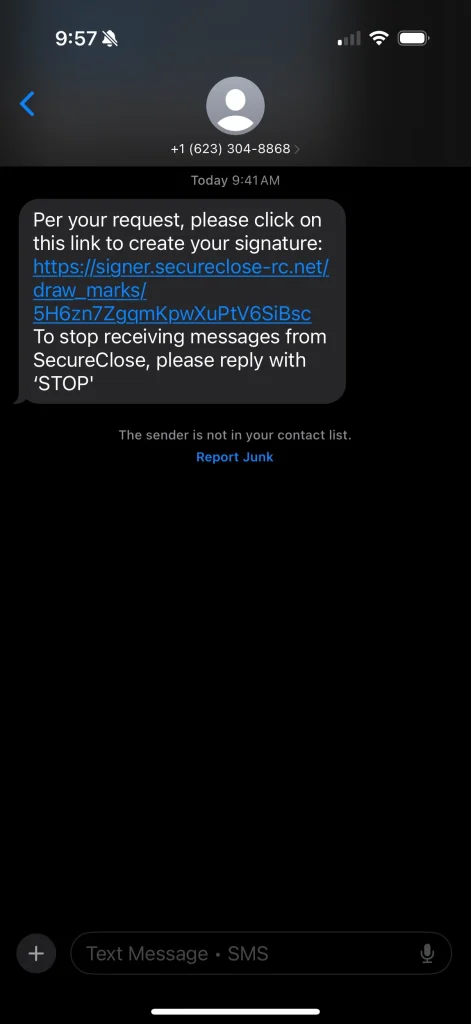
3. Open Link – Upon launching your web browser, the signer will be asked to rotate their device to the horizontal orientation. They will then have the opportunity to draw their signature on their device using their finger or a stylus.
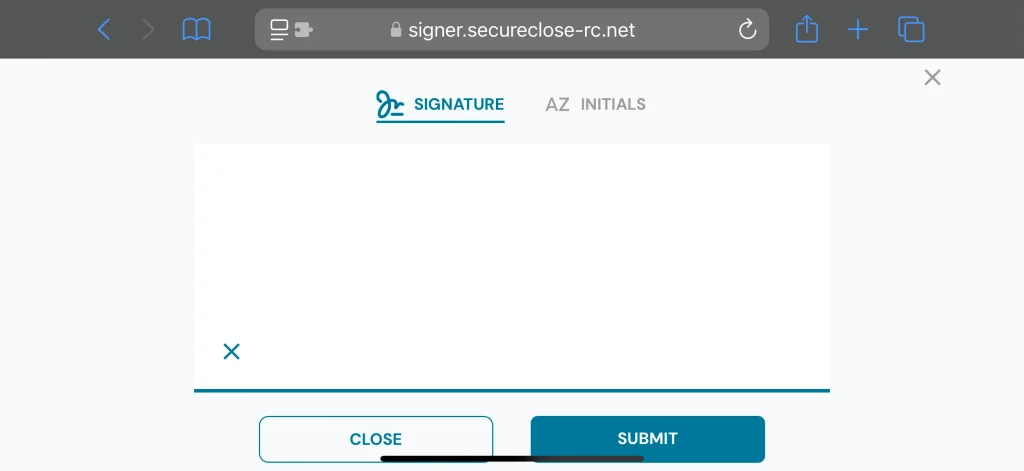
4. Submit Signature – Once they draw their signature and are happy with the capture, they will click the Submit button. It will appear immediately back on the initial device still in the signing session!
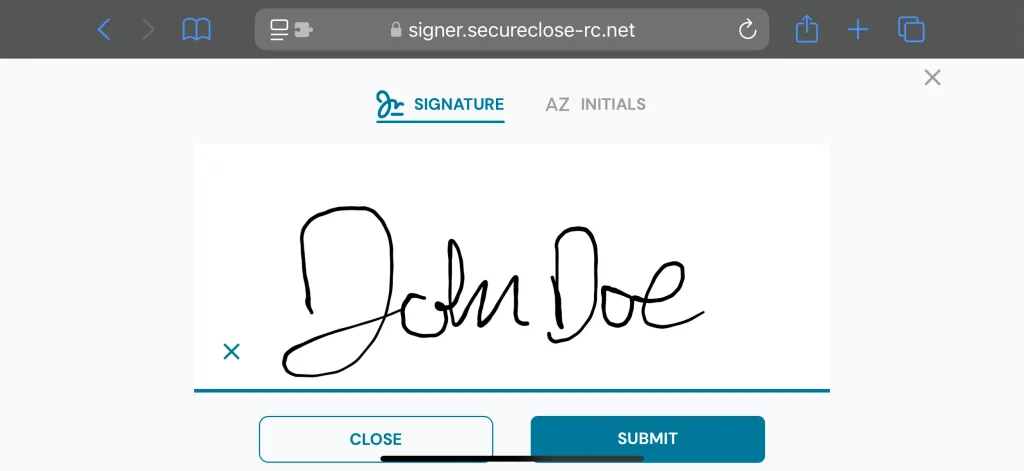

5. Submit Initials – Once the signature is submitted, the tab on the mobile device will switch to capture the initials. The signer will draw their initials, and again click Submit. As with the signature, the initials will also appear immediately on the original device in the signing session.
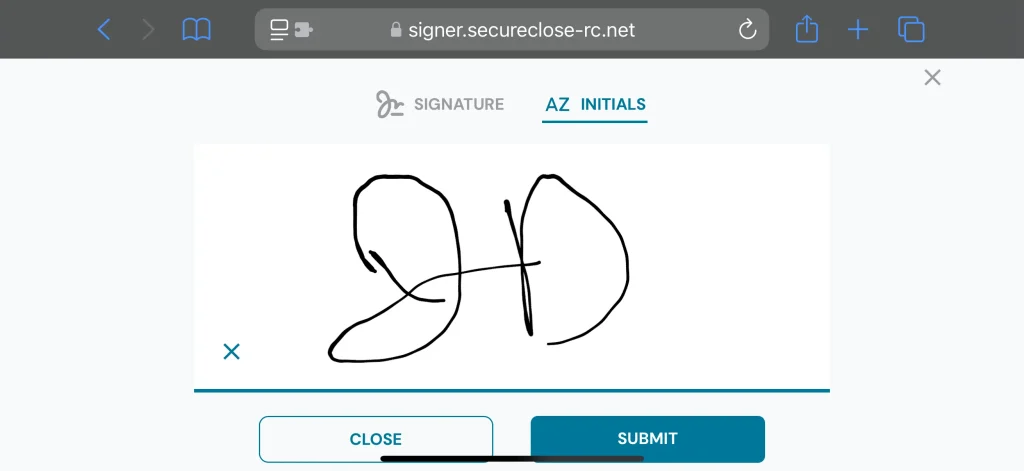

6. Proceed to the Signing – Now that both the signature and initials are successfully captured, the signer will receive a success message on their mobile device. At this point they can now approve their final signature and initials capture on the original device and proceed with the rest of the signing.