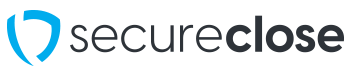SecureClose NEXT @ HOME Process
Background
In the current socio-economic environment, providing a more individualized automotive sale and closing process is essential. Having customers come to your dealership has become more cumbersome, and in some states, is not currently an option. With SecureClose NEXT @ Home, the transaction closing process can be run completely on a portable laptop or tablet device that can be taken to a customer’s residence with the vehicle of their choice, without the customer needing to go to the dealership to finalize the transaction, allowing the dealer to continue to provide its vital service to the community.
We recommend the Dealer consult with its legal counsel to ensure that it comply with all Federal and State laws and regulations, and their dealer agreement(s) with their finance sources, regarding transactions being closed at a customer’s home. It is the Dealer’s responsibility to ensure that the transaction with the buyer(s) complies with all applicable federal and state laws and regulations.
FOR A COMPLETE GUIDE ON THIS PROCESS – PLEASE SEE THIS DOCUMENT
Complete NEXT @ HOME Guide
Setup
1. The following hardware is recommended for the SecureClose NEXT System to operate on an optimum basis:
a. Microsoft Surface Pro 7 Device with the following Specs: Microsoft Surface Pro 7 – 12.3” Touch Screen – Intel Core i5 – 8GB Memory – 128GB Solid State Drive. // Example: https://www.bestbuy.com/site/microsoft-surface-pro-7-12-3-touch-screen-intel-core-i5-8gb-memory-128gb-solid-state-drive-latest-model-platinum/6375055.p?skuId=6375055
b. Microsoft Surface Pen // Example: https://www.bestbuy.com/site/microsoft-surface-pen-black/5859100.p?skuId=5859100
2. The Dealer is responsible for setting up Windows on their Surface Pro device, including all necessary usernames and passwords, and network connections. We recommend the Dealer provide its own network hotspot when taking the closing to the customer, as the customer’s home network may not be up to speed and to avoid potential privacy and data security issues.
3. The Dealer can contact SecureClose (support@secureclose.net) to set up SecureClose NEXT on the Surface, this includes creating a desktop shortcut to the appropriate link, and setting the Surface Pro tablet Resolution to 2052×1368, with 125% text zoom.
Prior to Each Close
1. The Dealer uses its DMS or SecureClose Connect to generate a presentation ID for the customer, including all the documents necessary for customer’s signature. The Dealer prints this ID out to bring to the off-site location.
2. The Dealer prints out a copy of the customer’s completed Retail Installment Contract (RIC) or Lease Agreement (Lease) to bring to the customer location as well, to comply with Federal Truth in Lending or Consumer Leasing Act rules. The Dealer will provide this printed copy of the completed RIC or Lease to the buyer(s) or lessee(s) prior to closing.
3. The Dealer also prints out any additional closing documents that are not a part of the SecureClose presentation to bring as well for the customer to sign physically.
At the Customer’s Location
1. The Dealer provides the customer with the printed and completed copy of the RIC or Lease prior to signing.
2. The Dealer ensures the Surface Pro device is connected to a stable internet connection.
3. The Dealer launches the SecureClose NEXT shortcut on the Surface Pro Desktop and logs in with its credentials. They will also select an Access Key if they have not already.
4. The Dealer inputs the presentation ID that it generated for the buyer(s) previously. The Dealer will add the “Software Sign” modifier to the presentation ID. This is a comma followed by the lowercase letters ss. For example, the Presentation ID ABCD123 becomes ABCD123,ss – This tells the software that you intend to use the Surface Pen to add all signatures on the screen in software instead of attaching a signature tablet. If you have brought a Topaz T-S460-HSB-R USB signature tablet device with you instead, you can disregard this modifier.
5. The Customer and Dealer capture their signatures with either the Surface Pen or Signature tablet as normal and proceed to use SecureClose NEXT.
6. When the presentation is completed, the Dealer logs into the SecureClose Portal on the Surface Pro device – https://secureclose-website.azurewebsites.net/admin-portal. Dealer accesses the vault tab, and locates the transaction that was just completed, and will use the Request Access link to send a copy of the transaction documents immediately to an email address the Customer provides. This will allow the Dealer to ensure that the Customer has a copy of the completed and signed documents prior to their leaving the customer location.
Post Close
1. The Dealer should thoroughly sanitize the Microsoft Surface Pro Tablet and Surface Pen/signature tablet to the best of their ability to ensure a safe experience for the next client and dealer representative. Here are Microsoft’s Recommendations for Cleaning the Surface Pro Device: https://support.microsoft.com/en-us/help/4023504/surface-clean-and-care-for-your-surface