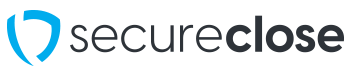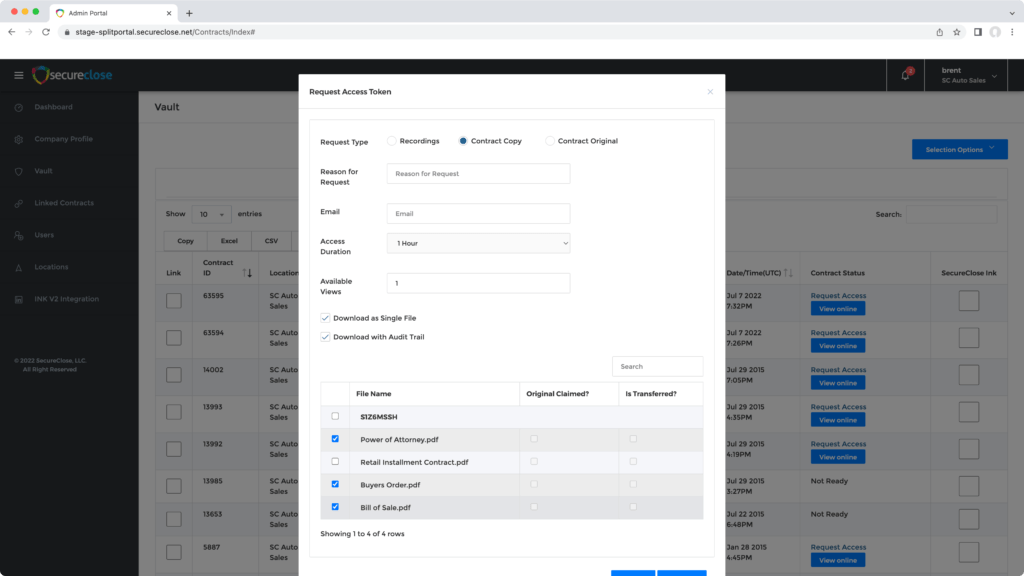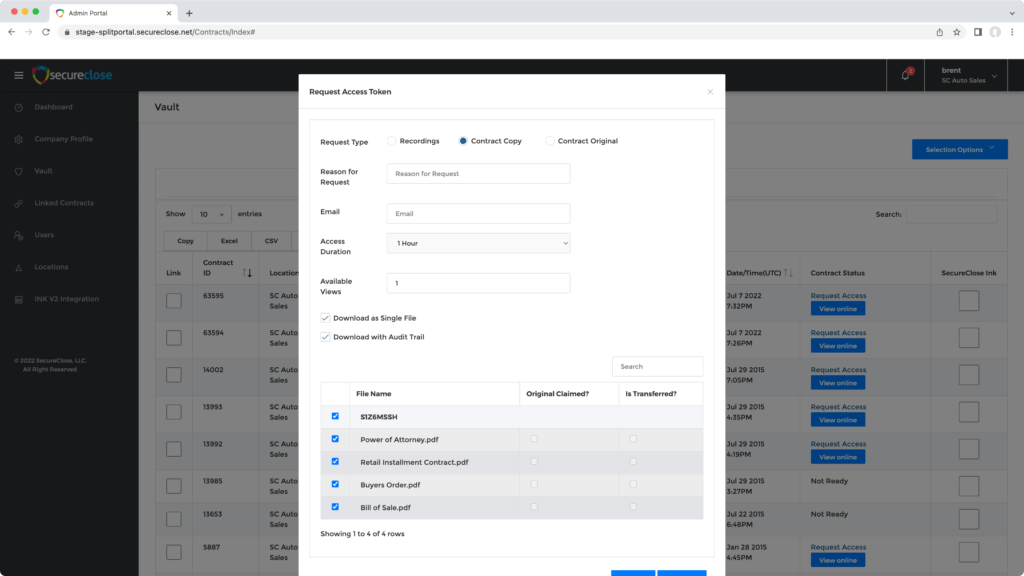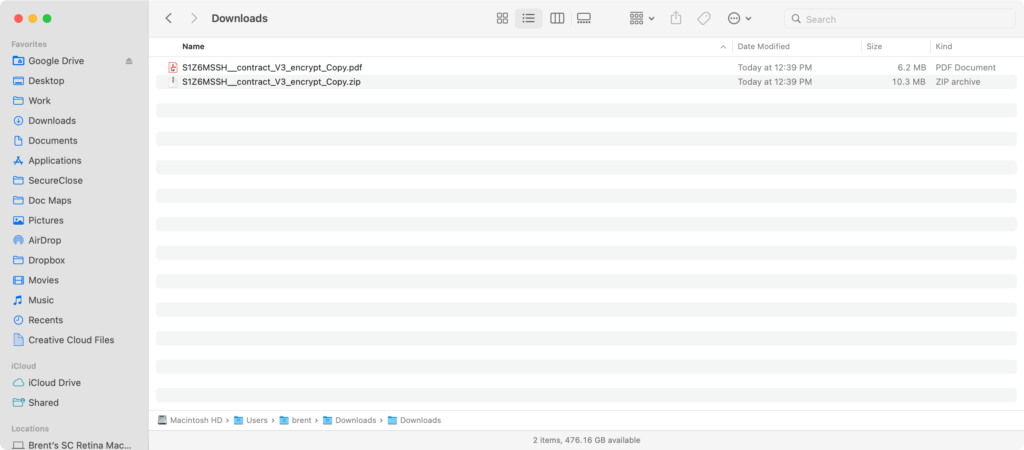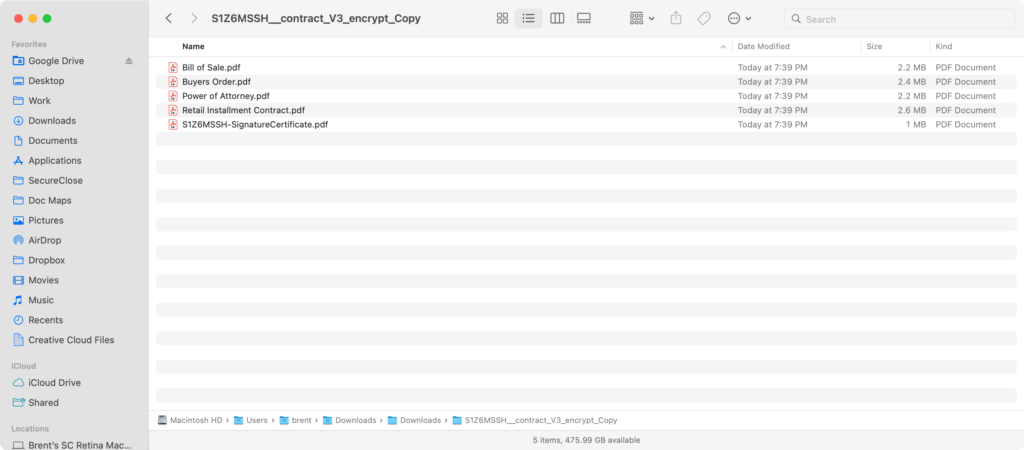Viewing and Actioning Individual Documents in the Vault
In a forthcoming update to the SecureClose Vault, transactions completed in SecureClose NEXT will no longer default to a Single PDF with all signed documents, and will instead allow users to action each signed document individually.
PreRequisites:
1. You must have an active user account within your company’s Admin Portal.
2. You must have access to document copies within the Vault.
3. The Transaction Must have been completed in the most recent version of SecureClose NEXT for your environment.
1. Choose ‘Request Access’
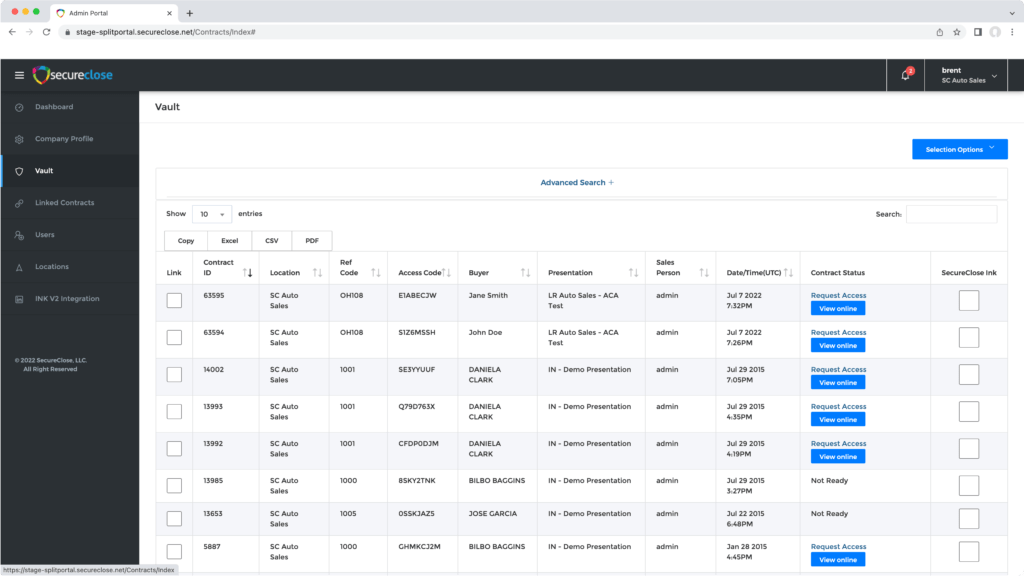
In the Vault screen, find the transaction you would like to view the documents for and click on the Request Access link.
2. Select Contract Copy
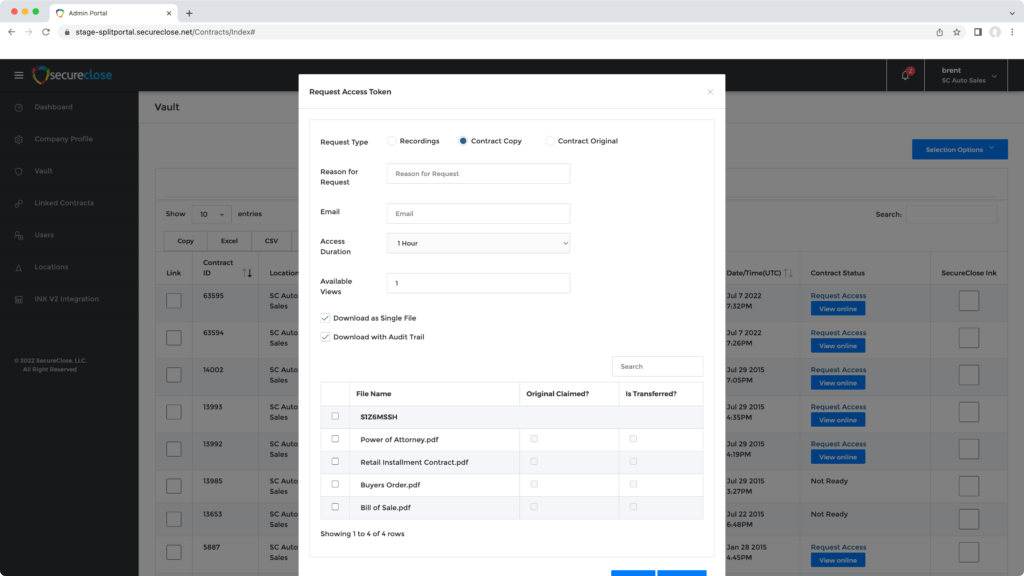
Once In the Request Access Popup, select the Contract Copy option at the top. You will now see all of the documents that were completed in the SecureClose NEXT Presentation for this transaction individually.
You will then have the option to select Some of the documents (one or multiple) or All. You will also have the opportunity to choose whether you want to download the selected documents as a Single File (You will receive a single PDF file containing all of the selected documents). If you Disable this option, you will instead receive a ZIP file containing each document as its own PDF File. You will also have the ability to choose whether to download the related Audit Trail for each document. If enabled, you will receive a full history of the consents given by the signers, as well as detailed information on when each person elected to add their signature and initials to each page.
In this example, I have requested a Single File of all documents, along with Individual files for reference. In my downloads folder, I have both a Single PDF with all documents, along with a ZIP file, which when extracted, contains a folder of Each Document (with their respective Doc History Report Audit Trails attached) and a Record of Signatures.
5. Doc History Report and Record of Signatures Samples
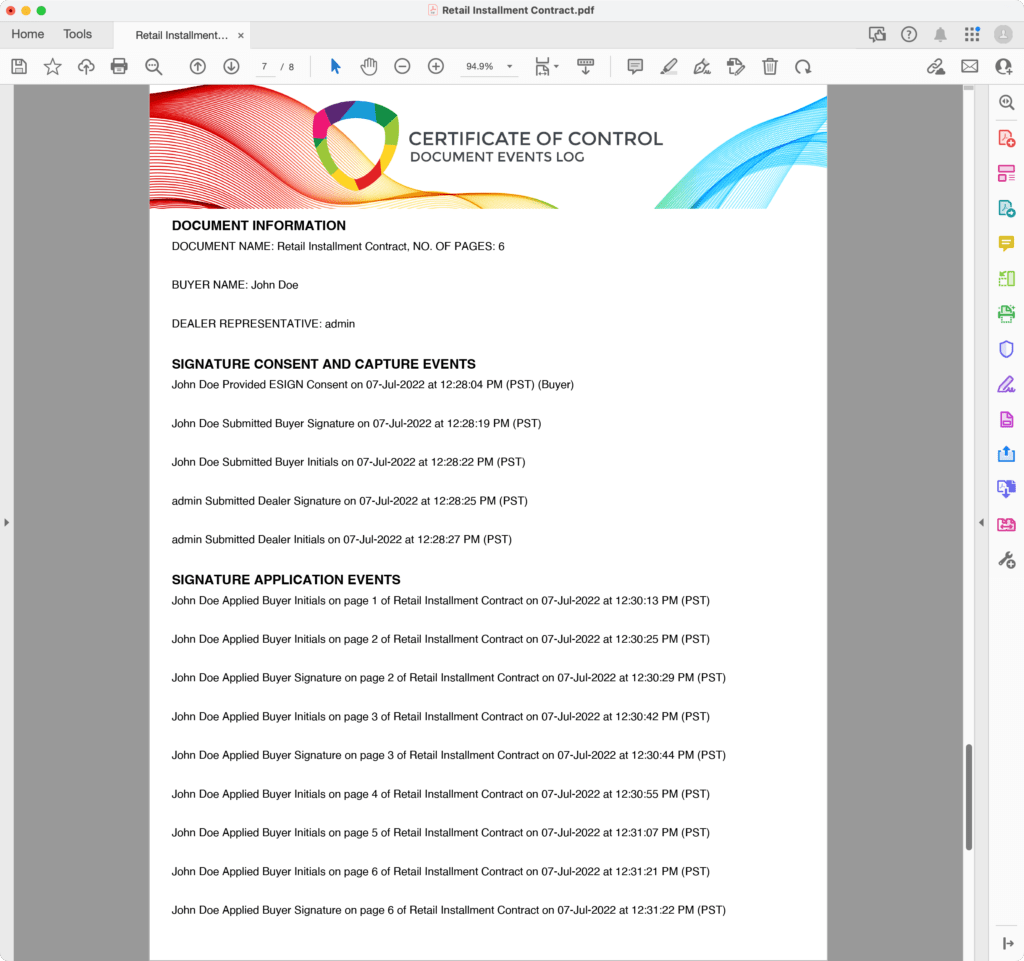
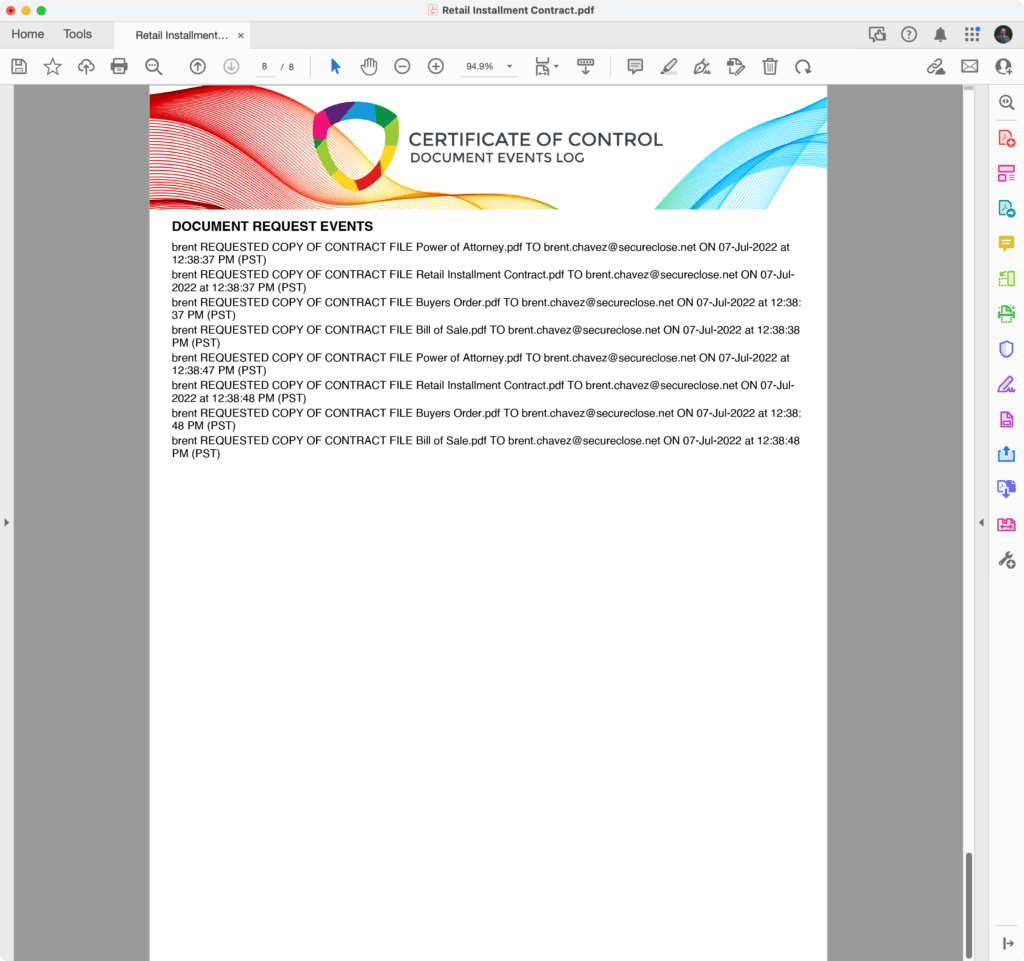
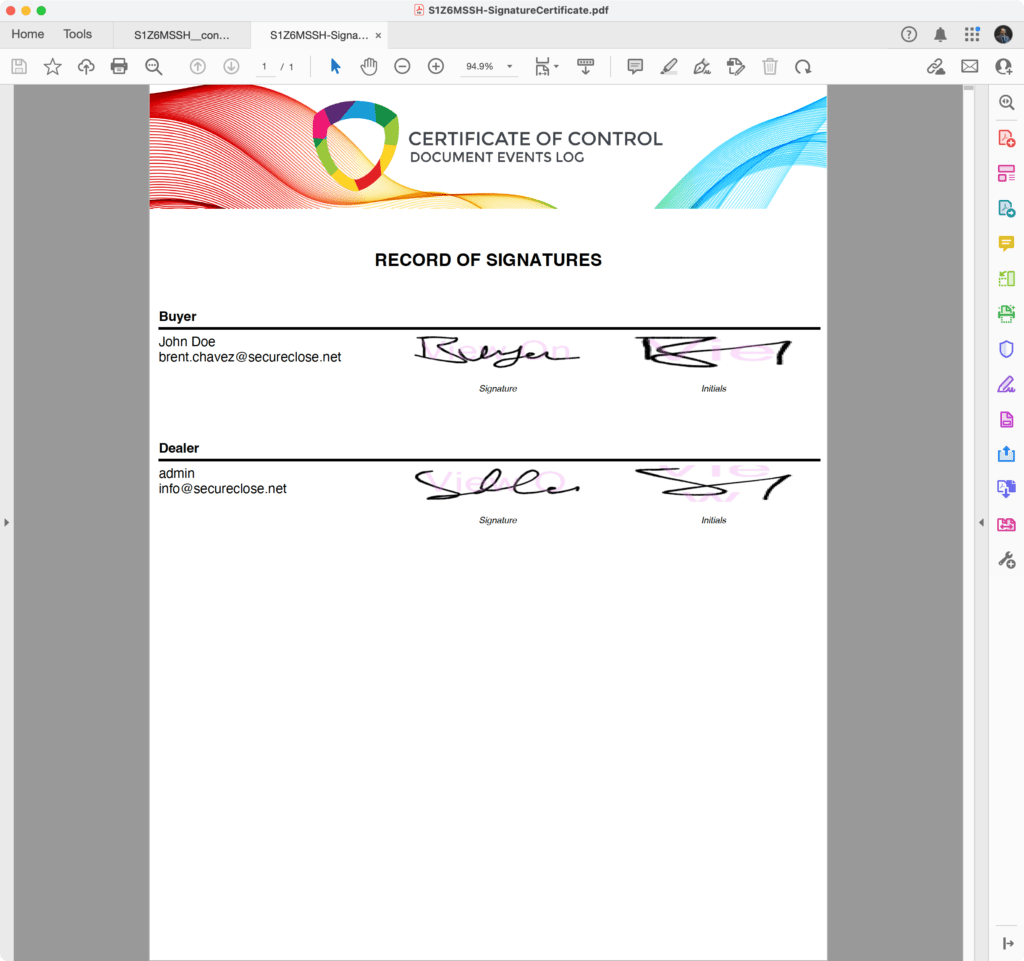
The First Screenshot shows the Document Information, along with Signature Capture and Signature Application Events. The second screenshot gives a detailed history of the Document Request Events – who has viewed and requested each document from the Vault. The third and final screenshot shows the Record of Signatures captured by each party in the Transaction.
**This functionality will be deploying first to our Auto Master integrated users.