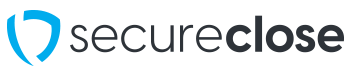Resuming a Presentation in SecureClose NEXT
This guide will show you how to use the SecureClose NEXT Web Application to resume a Presentation Showing that was begun but not completed.
PreRequisites:
1. You must have begun a presentation showing in SecureClose NEXT, but not completed it.
2. The presentation must NOT have been canceled using the “Cancel Presentation” button, as this action deletes all progress.
3. You must have the same Presentation ID on hand that was entered initially for the Presentation Showing that was begun but not completed.
1. Re-Enter the Unfinished Presentation ID
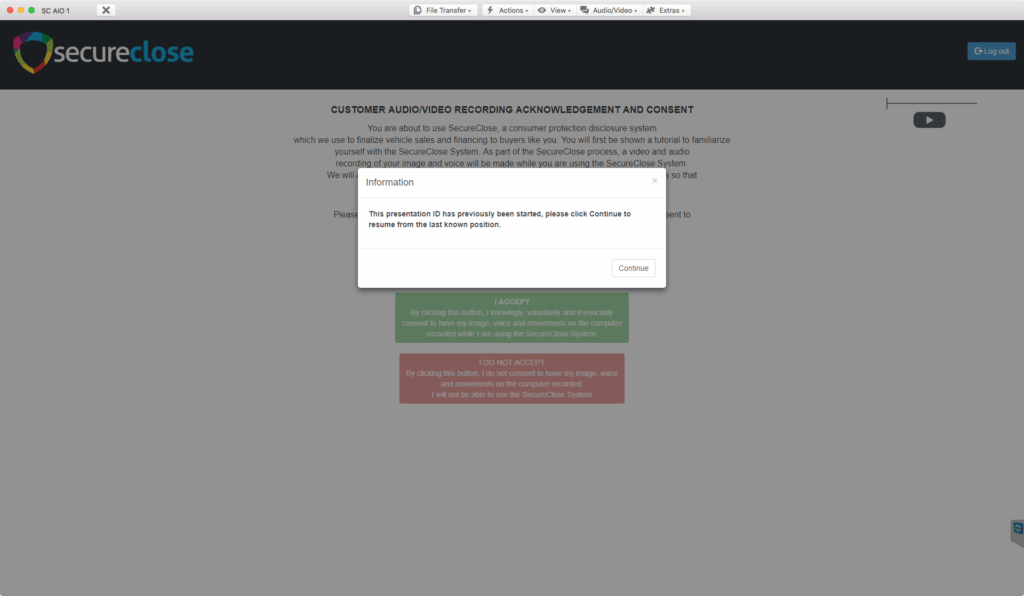
If the SecureClose NEXT web application is closed, re-launch it (on the same computer where the presentation ID was begun). Select Secure Signing, and re-enter the Presentation ID that was begun but not finished. You will receive a pop up alerting you that the presentation was begun but not completed, and continuing will resume from where it left off.
2. Consent to Audio / Video Recording
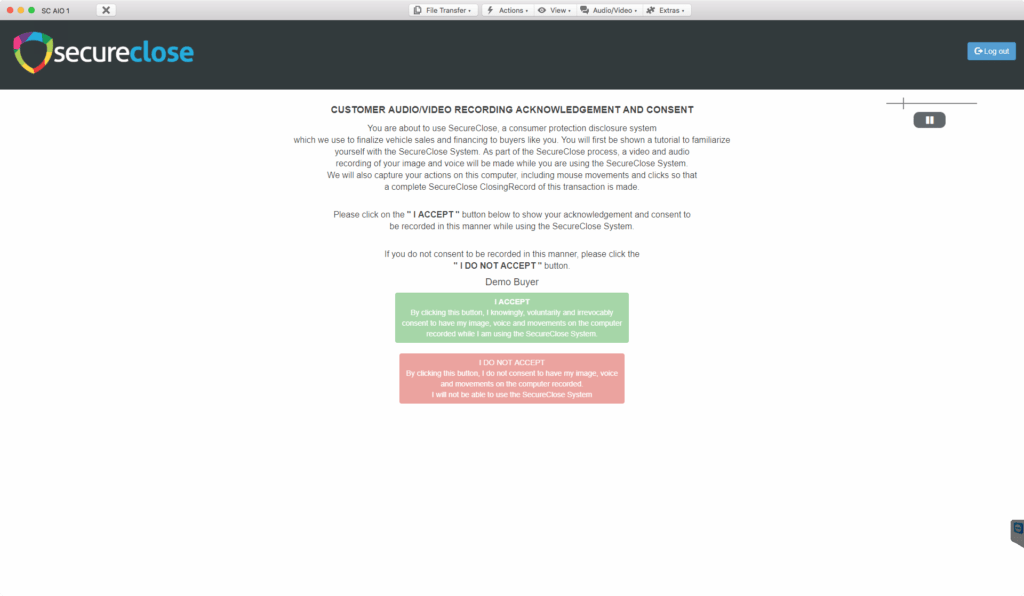
Each Customer will be asked to again consent to Audio and Video capturing of the SecureClose NEXT process
3. Consent to Conduct Business Electronically
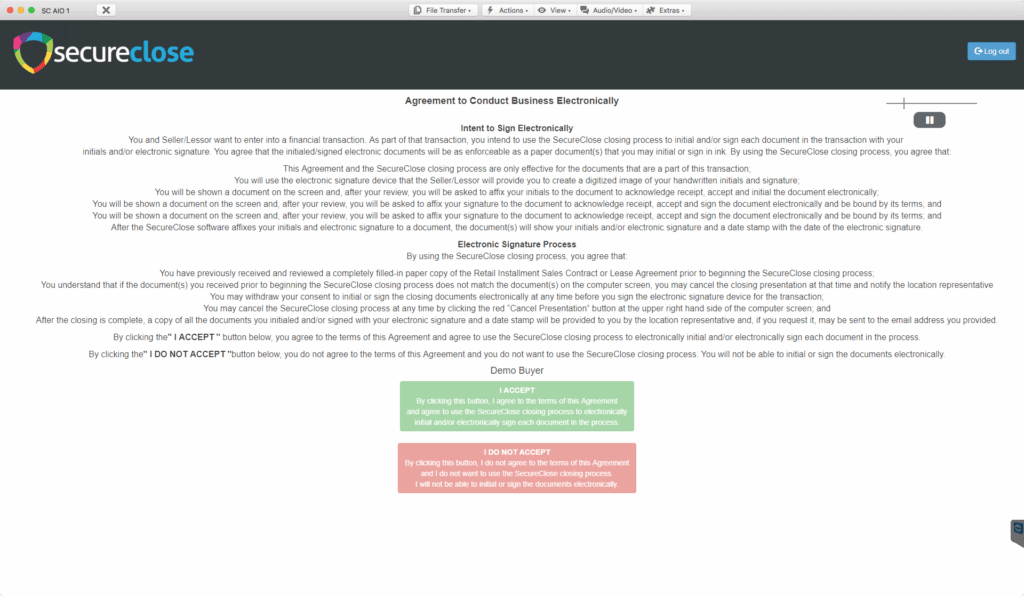
Each Cusotmer will again be asked to consent to conducting business electronically.
4) Capture New Signatures
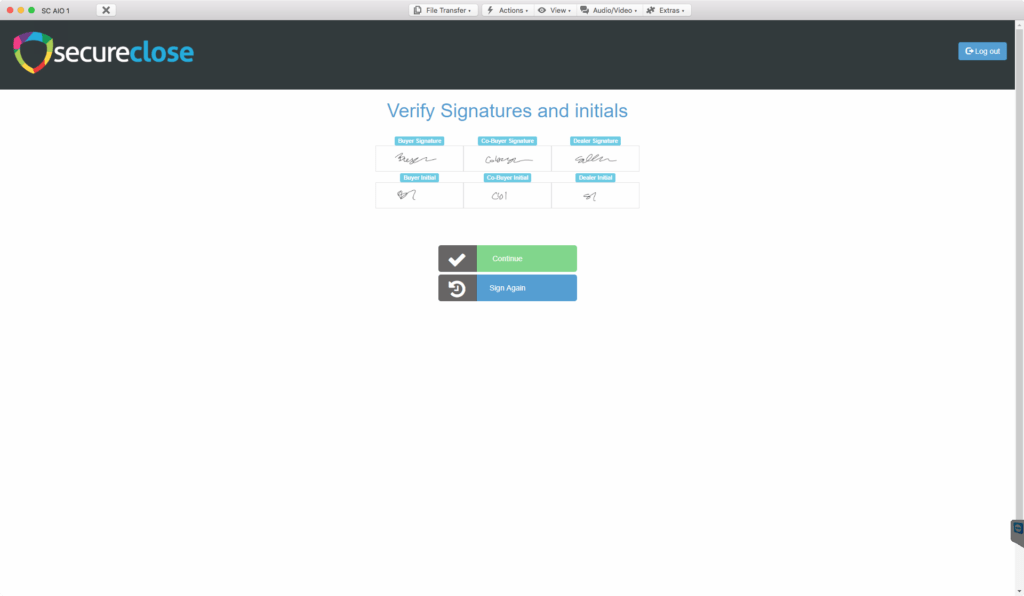
Each Customer and the Dealer Representative will be asked to capture a new signature and initials to be placed on all remaining documents. All previously signed and initialed documents will remain signed with the signatures and initials previously given.
5. Assets Download
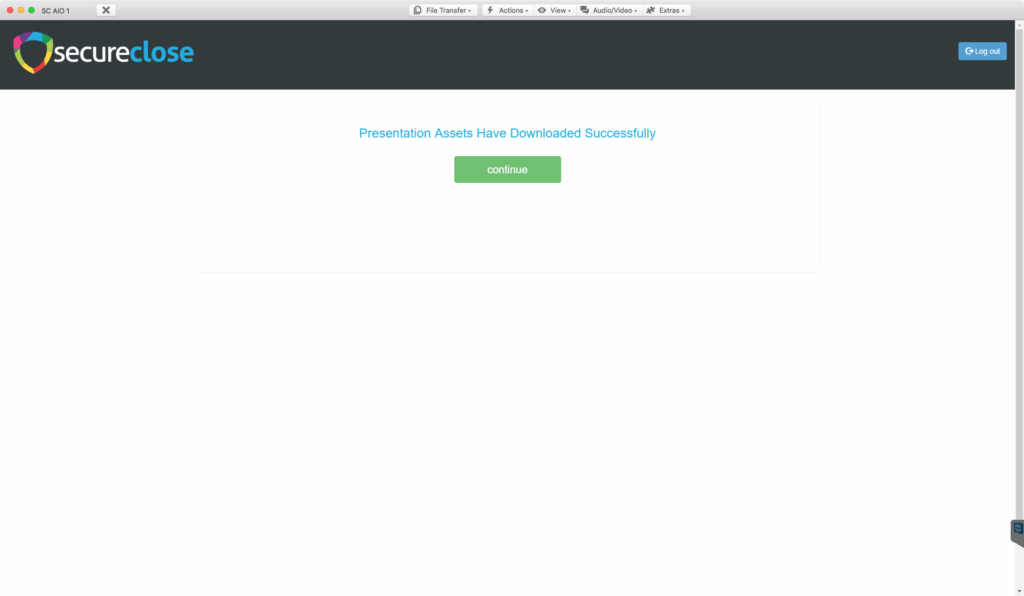
The Customer Tutorial will be skipped, and a loading screen will display confirming once all files are downloaded and ready to display. Click on the Continue button to begin the presentation from where it left off.
6. Complete the Presentation
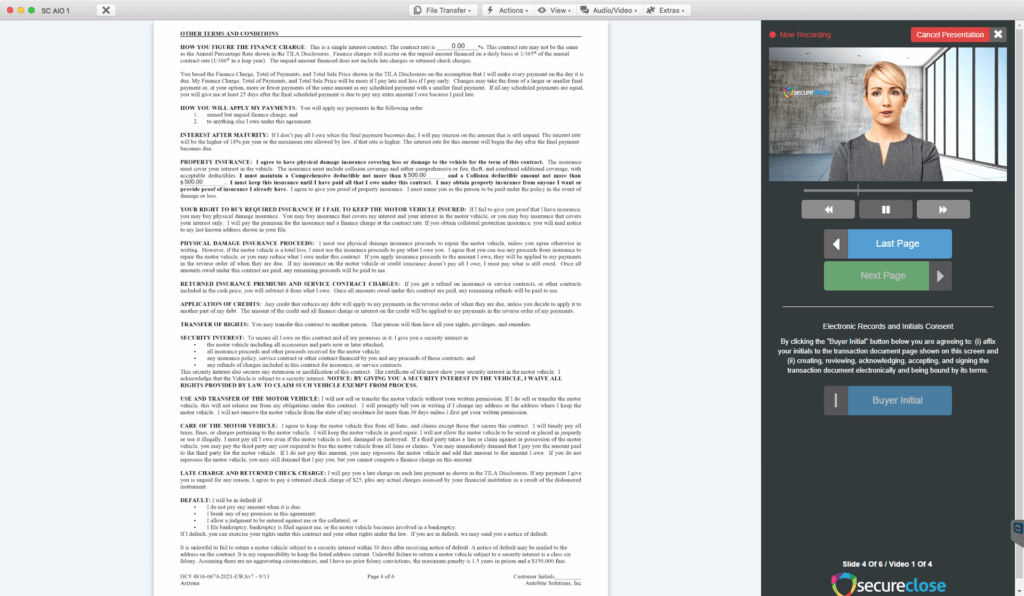
Upon loading, the presentation will continue from the next un-signed document page in the presentation. For example, if you successfully signed page 5 of the presentation, the presentation will resume from the beginning of page 6.