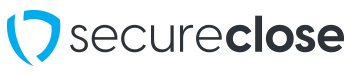Manually Resuming the eOriginal Process in SecureClose NEXT
This guide will show you how to use the SecureClose NEXT Web Application to resume the eOriginal process for a presentation where transfer to eOriginal has failed.
PreRequisites:
1. You must have completed a presentation showing in the JD Byrider Company Store environment of SecureClose NEXT, but not finished the eOriginal transfer process.
2. The presentation must NOT have been canceled using the “Cancel Presentation” button, as this action deletes all progress.
3. You must have the same Presentation ID on hand that was entered initially for the Presentation Showing that was begun but not completed.
1. Click on General Settings

From the Main Menu of SecureClose NEXT, click on the General Settings Tile.
2. Select Manual eOriginal Upload option

In the screen that appears, click on the Manual eOriginal Upload button.
3. Re-Enter the Presentation ID that failed.

Re-Enter the presentation ID that previously failed during the eOriginal process, and click on the Start button.
4) eOriginal Process Resumes

If not already completed, the eOriginal process will re-start, transfer all signed documents to eOriginal, and return them to SecureClose NEXT for printing. You will then be able to print the returned documentation and enter the customer email address in as normal.