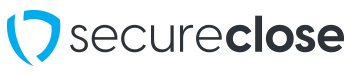Resetting Your Password
This guide will show you how to reset a user password in the SecureClose Admin Portal.
PreRequisites:
1. You must have an active user account within your company’s Admin Portal.
2. Your username must have a valid email address associated with it.
1. Go to the Admin Portal Access Page
In your web browser, navigate to https://secureclose.net/admin-portal
2. Select Your DMS

Locate your DMS provider from the list and click on it’s logo.
3. Choose ‘Forgot Your Password’

From the login screen, click on the Forgot Your Password link below the login button.
4. Enter Username and Email

In the page that opens up, please enter in your Username and the Email Address associated with your account. If you do not have this information, your account administrator will have to reset your password for you. Once entered, click on the Submit button.
5. Create New Password

You will receive an email to the address specified in the previous step. This email will include a link that will allow you to create a New Password. Please enter your desired password in both the Password and Confirm Password fields and click the Submit button. You will receive a message once this is done successfully, and can return to the homepage to log in.