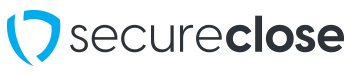Updating the Topaz Signature Tablet Certificate
Topaz, the manufacturer of the Signature Tablet most commonly used with SecureClose NEXT, regularly issues a certificate update on a least a yearly basis. You may receive an error message asking you to update. Please follow the steps below.
**Note – You will need the following URL in Step 2: https://topazsystems.com/sdks/sigweb.html
1. See Error Message
 When you Attempt to click “Begin” after entering a SecureClose ID, you may receive the error message stating, “SecureClose NEXT says Please Install Topaz Certificate Updater“.
When you Attempt to click “Begin” after entering a SecureClose ID, you may receive the error message stating, “SecureClose NEXT says Please Install Topaz Certificate Updater“.
2. Download the Certificate Updater from Topaz

On the computer displaying the Error Message, Please use your browser to navigate to the following URL: https://topazsystems.com/sdks/sigweb.html Once there, click on the large blue Download button on the right side of the screen
3. Locate the Executable file that was downloaded

Once your download has completed, locate the file. It will most likely be found in your Downloads folder and will be called Sigweb.
4. Run the File as Administrator

Right-Click on the Sigweb File, and select Run as Administrator (You may need to enter an Administrator password if your account does not have these rights enabled.)
5a. If Available, select Repair/Reinstall

If available to you, select the repair/reinstall option, and follow the prompts.
5b. Enter the Correct Signature Tablet Model

Though the majority of the options in the installer can be left to their Default Settings, you will need to enter in the correct Signature Tablet Model.
For Prefix, please select T-S.
For Model Series, please select 460.
For Suffix, please select -HSB-R and then click NEXT.
After these settings are correctly chosen, you can continue leaving the rest of the settings on their Default options.
**NOTE** Once complete the installer package and it has been successfully installed, you should be able to run SecureClose NEXT without further issue.
If you run into any issues or would like assistance, please contact us at support@secureclose.net or by calling (480) 275-7171 Option 2.